This post is the 1st of 3 parts, on a discussion of basic techniques that will keep your 3D printer operating at it's best, and producing consistently great printed results.
As desktop 3D printers become more reliable, and easier to use, achieving great printed results is easier now than ever before. For example, the DeltaMaker 3D printer is a "plug-n-play" 3D printer, that is ready to print right out of the box. It comes pre-loaded with sample 3D models that may be printed immediately after plugging-in the printer.
To ensure that your printer is always working "like-new", the following operating procedures should be used. These operating procedures highlight some usage techniques that will improve the reliability and print quality of any desktop 3D printer.
Operating Procedures / Usage Techniques
- Ensure the build plate is level,
- Set the nozzle height, and
- Keep the nozzle clean
While the screenshots in this discussion illustrate the DeltaMaker procedures, these same usage techniques are applicable to any desktop 3D printer - please refer to your instruction manual for the procedures specific to your printer.
Part 1: Level Build Plate
The build plate on your 3D printer must be level to ensure your printed objects look their best. A level build plate is necessary to ensure that the first printed layer of your object has a uniform thickness and consistent bed adhesion at all points of the object. Objects printed on a level build plate have better dimensional accuracy, and do not peel or lift off the build plate during printing.
Objects printed on an un-level build plate, will show signs of varying first layer thickness and areas of the object that lift or curl off the build plate while being printed.
An un-level build plate also prevents the nozzle height from being set correctly, causing the nozzle to be too high in some areas of the build plate, while too low in other areas.
On the DeltaMaker, the build plate is automatically leveled when the following button is pressed on the control screen:
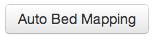
This command instructs the DeltaMaker to use it's touch probe to measure the exact height of the build plate at multiple points. These height measurements are used by the printer's software to automatically level the entire build plate. No other buttons or knobs are needed. The auto bed mapping procedure takes about a minute, and should be performed whenever the build plate is removed and reinstalled on the printer.
As shown below, during auto bed mapping procedure, the touch probe must make direct contact with the surface of the build plate. To ensure that the probe can accurately detect the surface height, nothing should be on the build plate.
DeltaMaker 3D Printer - Auto Bed Mapping using a Touch Probe
Other 3D Printers
If you are using a printer other than the DeltaMaker, please check your instruction manual for the specific leveling procedure for your printer. Please note that not all printers offer automatic leveling, so you may need to turn a few knobs to manually level your build plate. Please follow your printer's leveling procedure exactly, to ensure your build plate is as level as possible. A manual leveling procedure may feel a bit awkward, but with practice, it can produce results almost as good as an automatic leveling procedure.
Ensuring that your printer's build plate is level is the first step in getting constantly great prints from your 3D printer. The 2nd and 3rd parts of this discussion will focus on other operating procedures that will keep your printer operating at it's best.
